2. Backups
The backup operation lets you create a backup or restore a backup of your Abacus server.
They are called “Backup Pre-Upgrade” or BPU, but you may also use them for other purposes.
This type of backups is a cold backup of the whole server. You can have only one BPU backup at a time and it is not replicated anywhere. Its purpose is to be used for a quick restore when you plan to do major tasks on your server, like an upgrade.
Warning
You should not use this backup for medium or long term backup of an installation: one of your collegues or Arcanite may override it at anytime!
Note
If you absolutely need to keep a BPU, please contact Arcanite technical support.
Thoses BPU are written on a HDD (not an SSD). They include the whole Abacus installation and thus may take time !
Please note that since BPUs are backups of the complete Abacus server, you cannot restore a specific installation of a client, only the whole server.
Note
You may ask Arcanite technical support to extract a specific scope folder.
Abacus needs to be stopped during the backup and restore operations.
Warning
The current data is overwritten when you restore a BPU. If you restore an old backup, you will LOOSE everything done on the Abacus installation since the time when the BPU was created. Please be careful!
Backups can be faster if you override an existing backup: unmodified files, like abacus binaries will not be copied if they are not useful. If you plan to upgrade a server with a lot of data, it may be usefull to create a BPU the day before for faster execution of the BPU the day of the upgrade.
Warning
If you want to restore a backup of a major previous version (e.g., 2018 -> 2017, or 2018 post SP1 -> 2018 pre SP1), you must contact Arcanite support: there is some special cases (especially with the 2018-SP1 transition) not handeled by the restore tool and some settings must be fixed in AbaHost. No data will be lost, but backup and service management will not work as expected.
2.1. Steps to create a backup
A backup is done in 4 steps
2.1.1. Confirmation of the BPU
The system will check the state of the current BPU and ask you to confirm if you are really sure to override it, if any. This will be the last step for confirmation.
2.1.2. Services stop
Abacus services will be stopped.
2.1.3. Backup
All Abacus files will be copied to the backup destiation.
2.1.4. Services start
Abacus services will be started back.
2.2. Steps to restore a backup
A restoration is done in 4 steps
2.2.1. Confirmation of the BPU
The system will check the state of the current BPU and ask you to confirm if you really want to erase your current Abacus installation with it. This will be the last step for confirmation.
2.2.2. Services stop
Abacus services will be stopped.
2.2.3. Restore
All abacus files will overrwritten with the backup files.
2.2.4. Services start
Abacus services will be started back.
2.3. Creating a new backup
2.3.1. Go to any scope on the server you want to install
2.3.2. Select “New complex operation”
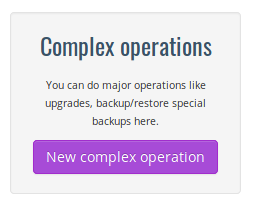
2.3.3. Select “Start a backup”
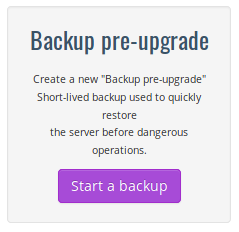
2.3.4. Review the backup
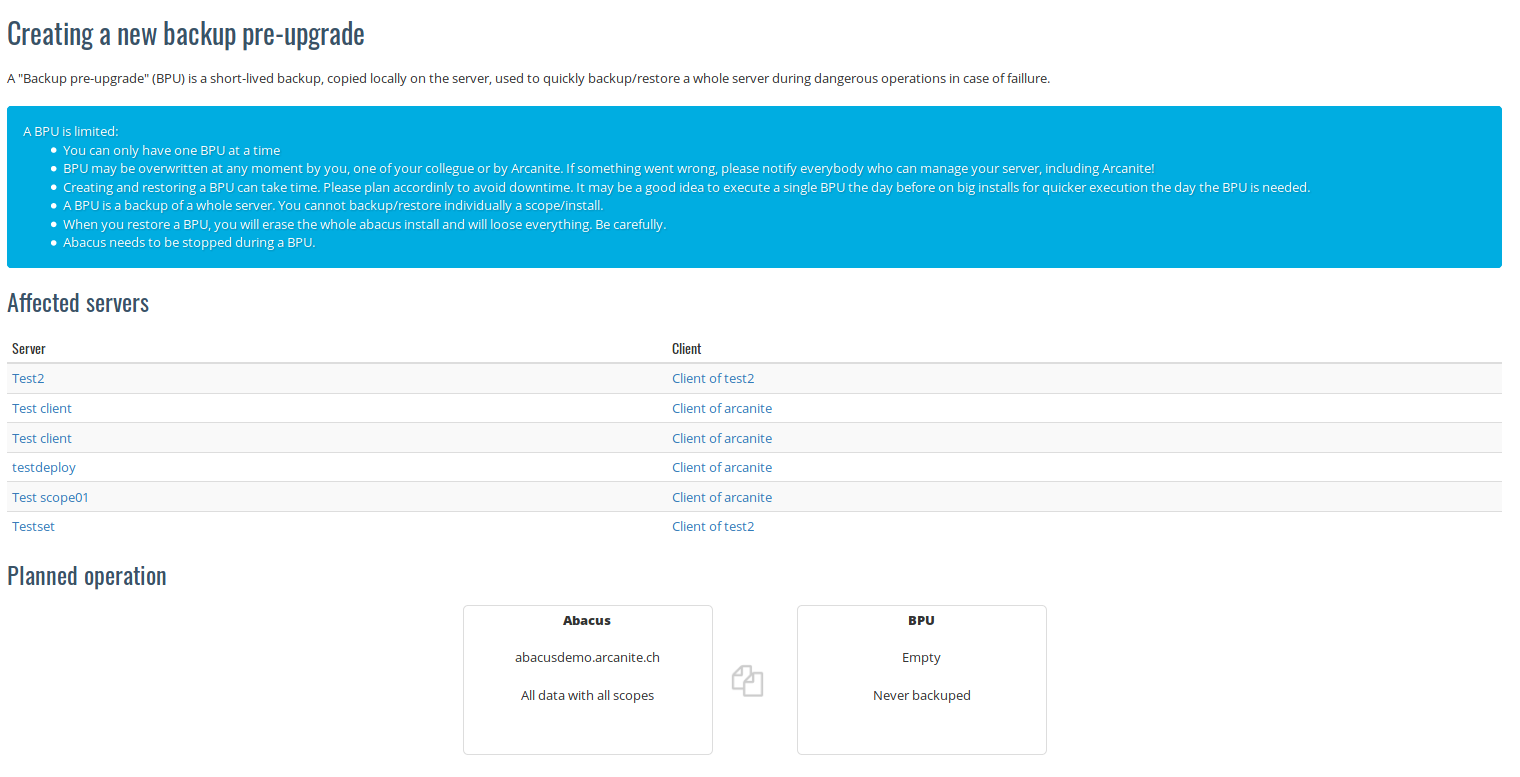
A summary of the BPU creation process and the list of affected clients will be displayed. In the previous screenshot there are no backups on the server, so nothing will be overwitten.
Once you have checked that everything is OK, click on ‘Create operation’
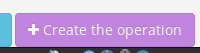
2.3.5. Review and confirm the operation
Read carefully the Warning text, check again that everything is OK, acknowledge the consequences and start the complex operation using the start button.
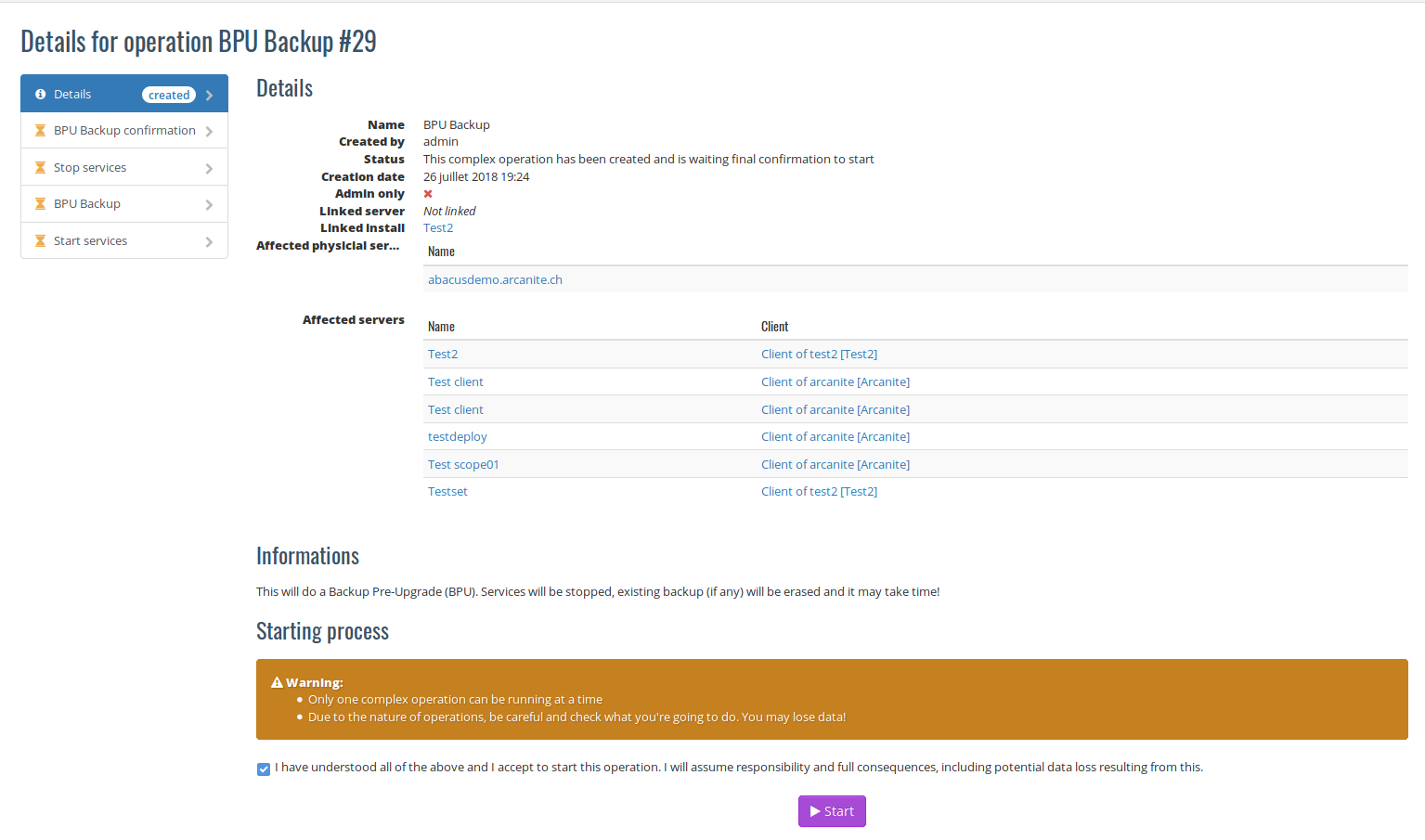
2.3.6. Execution
The complex operation is executed. You can watch the progress and monitor the status of the different steps. There is no need to refresh the page, the output will be refreshed automatically.
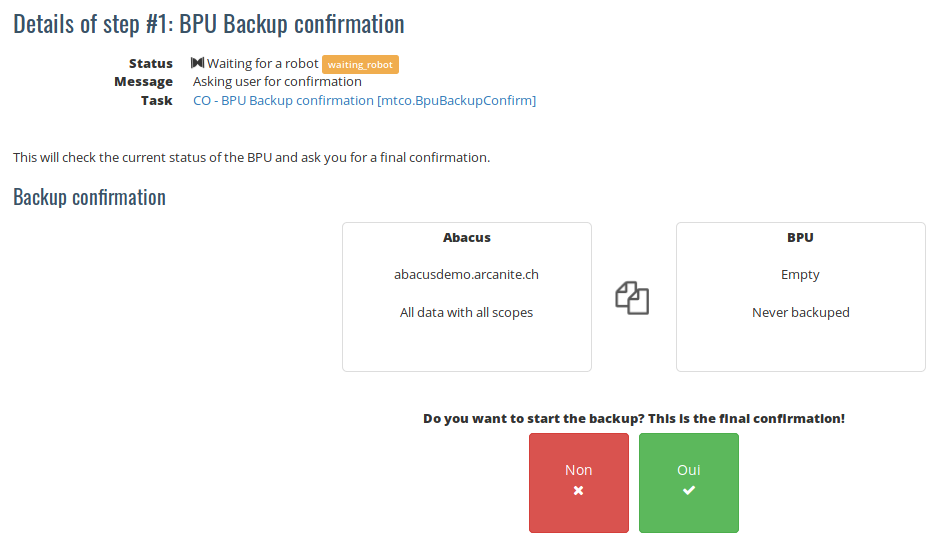
The confirmation page for the BPU
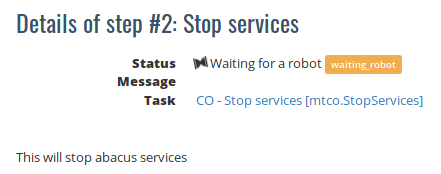
Abacus services being stopped
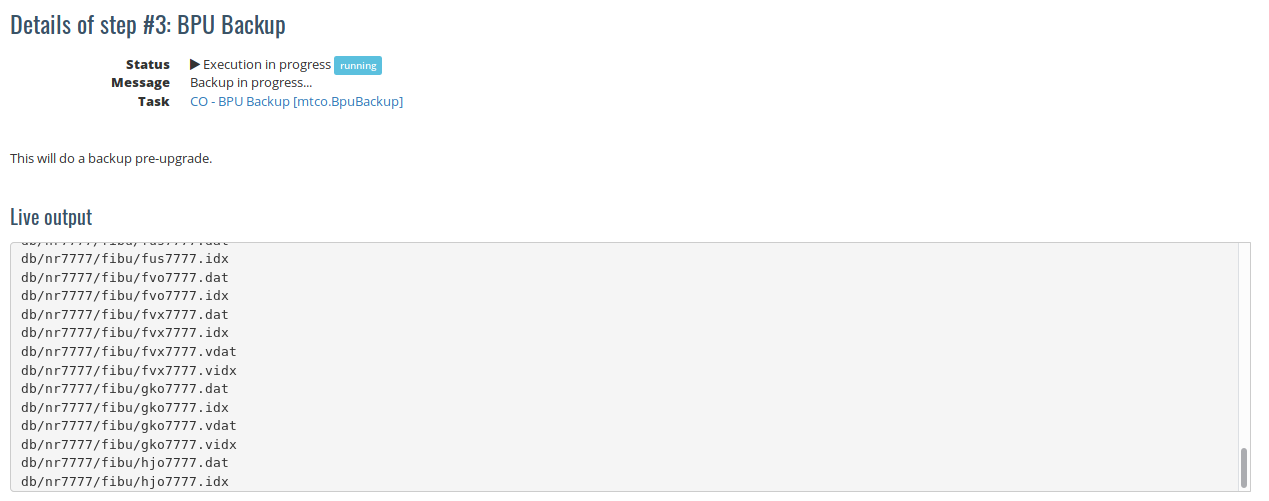
The backup running. You will see the live output of copied files.
2.3.7. Confirm execution
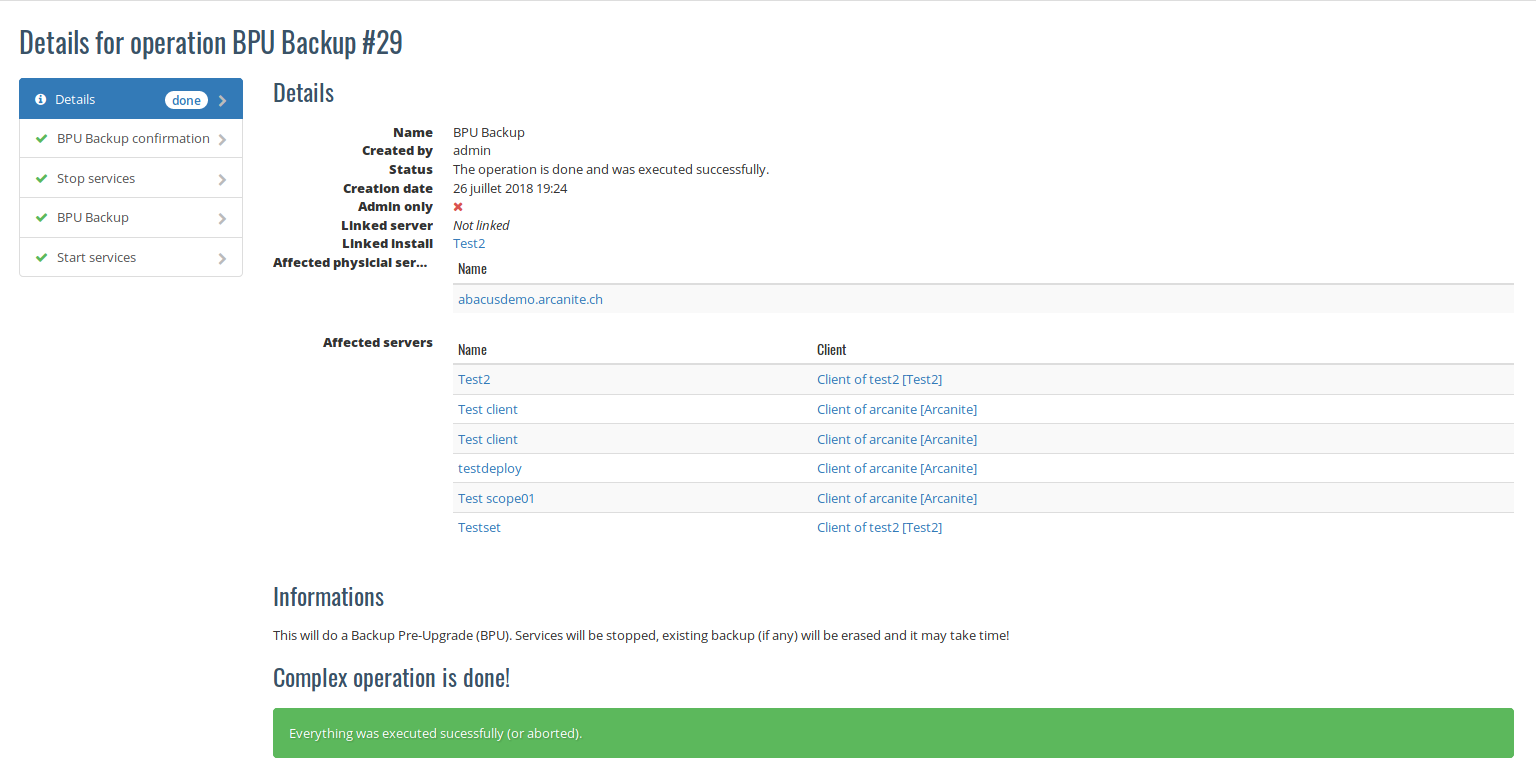
The page of a finished backup
There is no way for you to confirm the success of the backup, since it does not really change anything on the current Abacus installation. If needed, you can try to start a new backup and verify that the system is telling you that it will overide your backup.
2.4. Restoring a backup
Warning
Reminder: restoring a backup will erase your current installation, including all its scopes, without creating any additional backup. Once started, you will have no way to cancel a restore operation.
Warning
Reminder: if you restore your server to a previous major version (e.g., 2018 -> 2017, 2018 post SP1 -> 2018 pre SP1), you need to contact Arcanite support so we can fix your server.
2.4.1. Go to any scope on the server you want to install
2.4.2. Select “New complex operation”
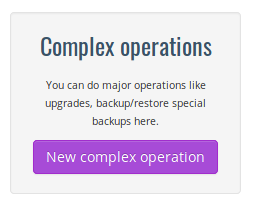
2.4.3. Select “Restore a backup”
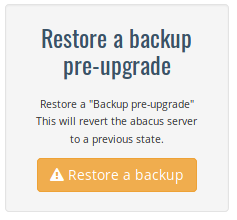
2.4.4. Review the restore
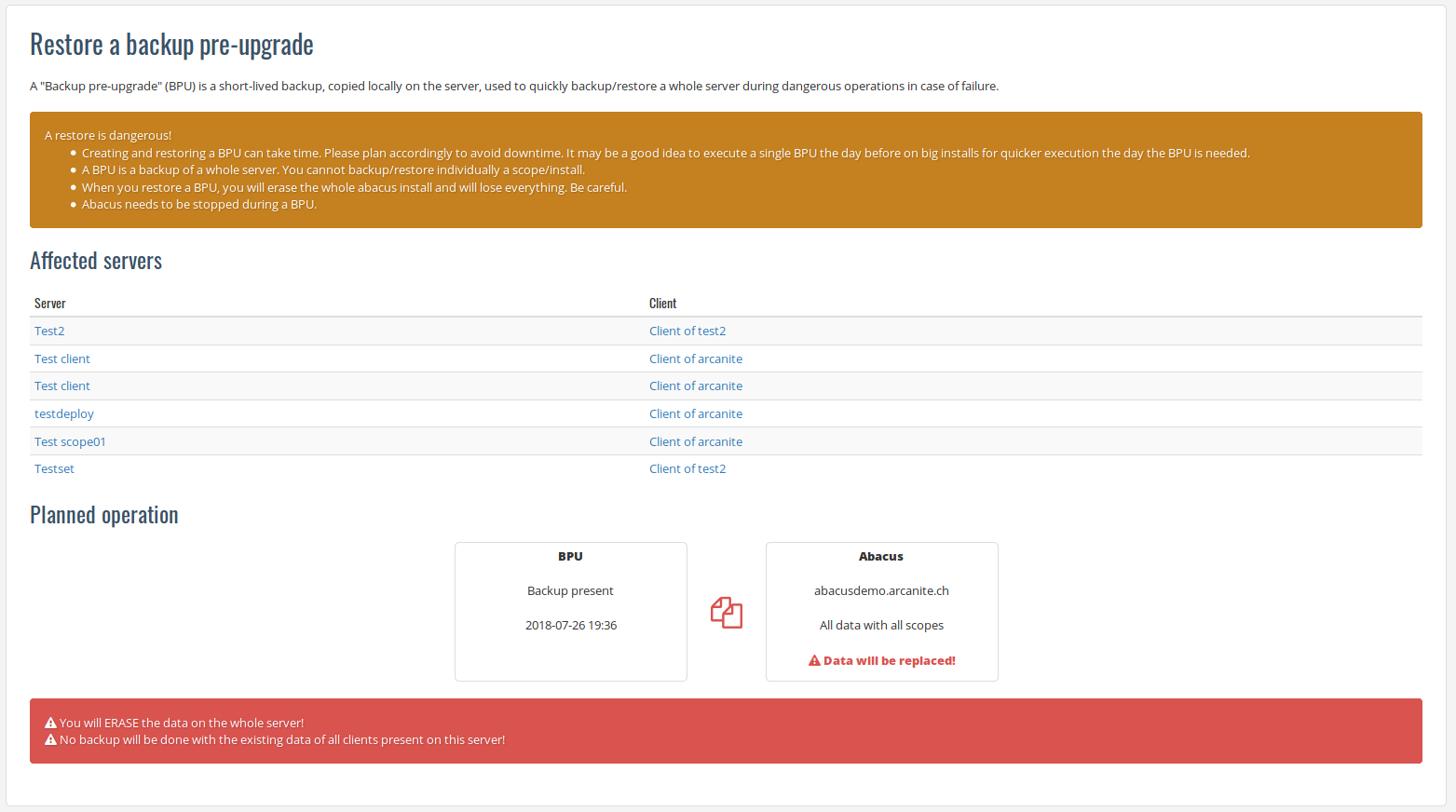
A summary of the BPU restore process and the list of affected clients will be displayed.
If everything is OK, click on ‘Create operation’
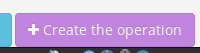
2.4.5. Review and confirm the operation
Check that everything is OK, acknowledge the consequences and start the complex operation using the start button.
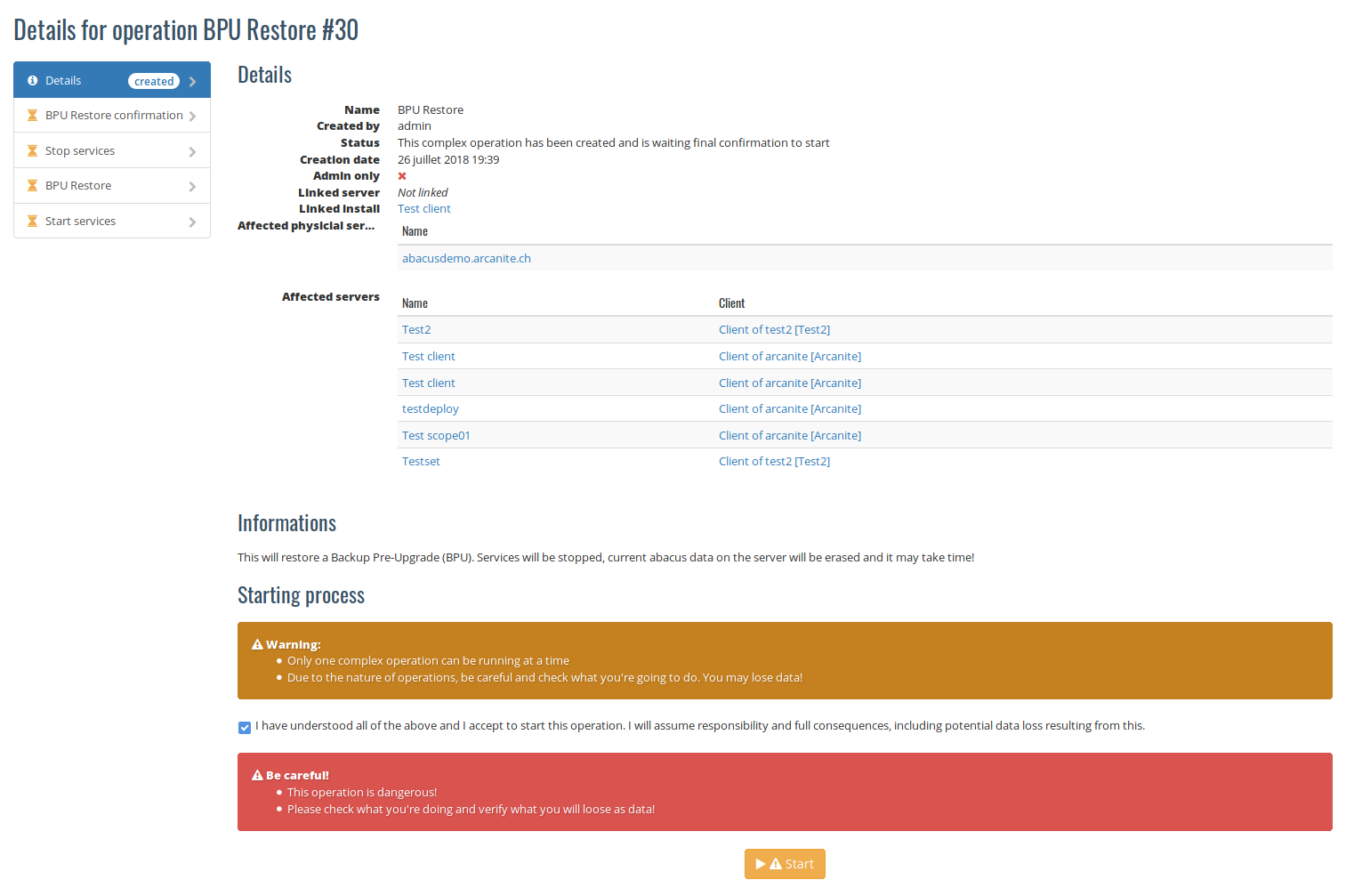
2.4.6. Execution
The complex operation is executed. You can watch the progress and monitor the status of the different steps. There is no need to refresh the page, the output will be refreshed automatically.
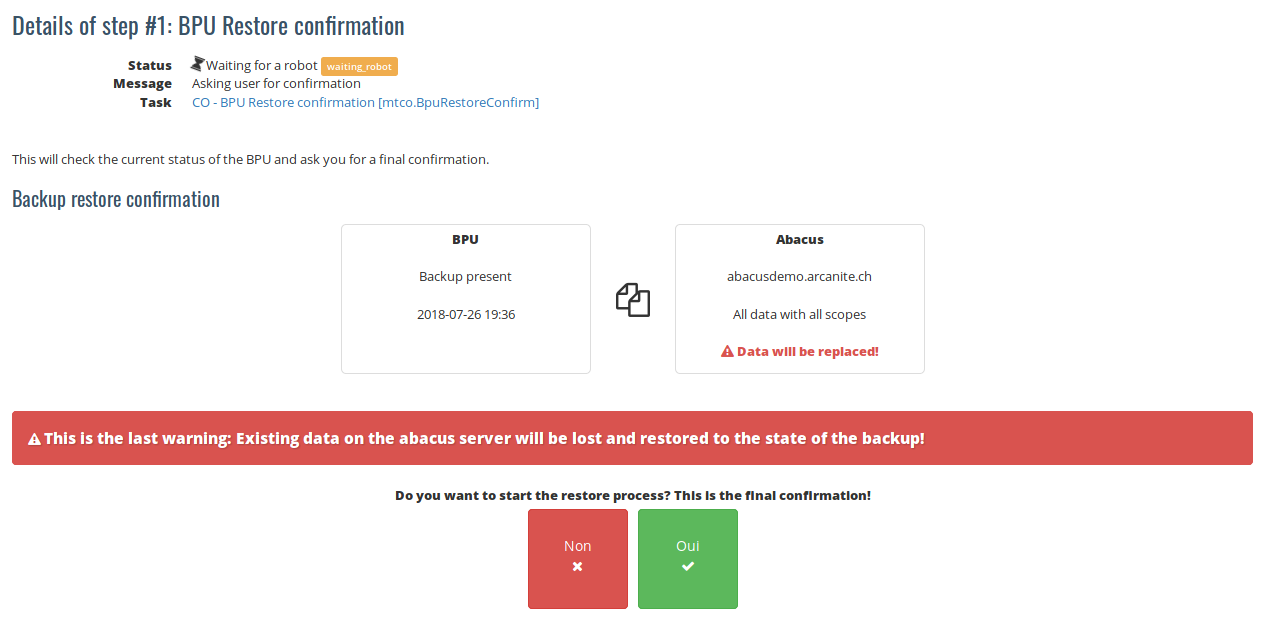
The confirmation page for the restore BPU. Please note the red warning, read it carefully and check twice that you indeed want to do this. This will be the last confirmation step.
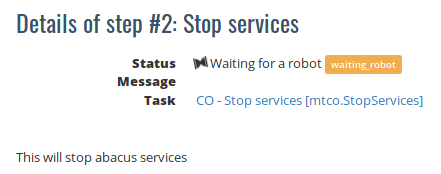
Abacus services are being stopped
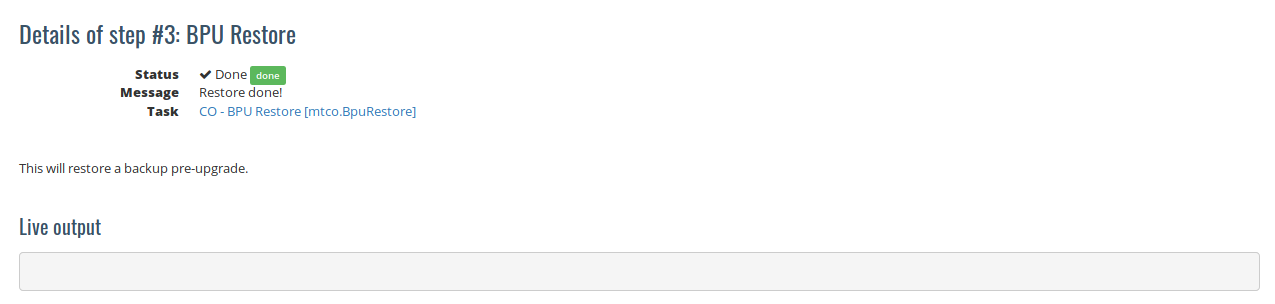
The restore step, already done. You will see the live output of copied files.
2.4.7. Confirm execution
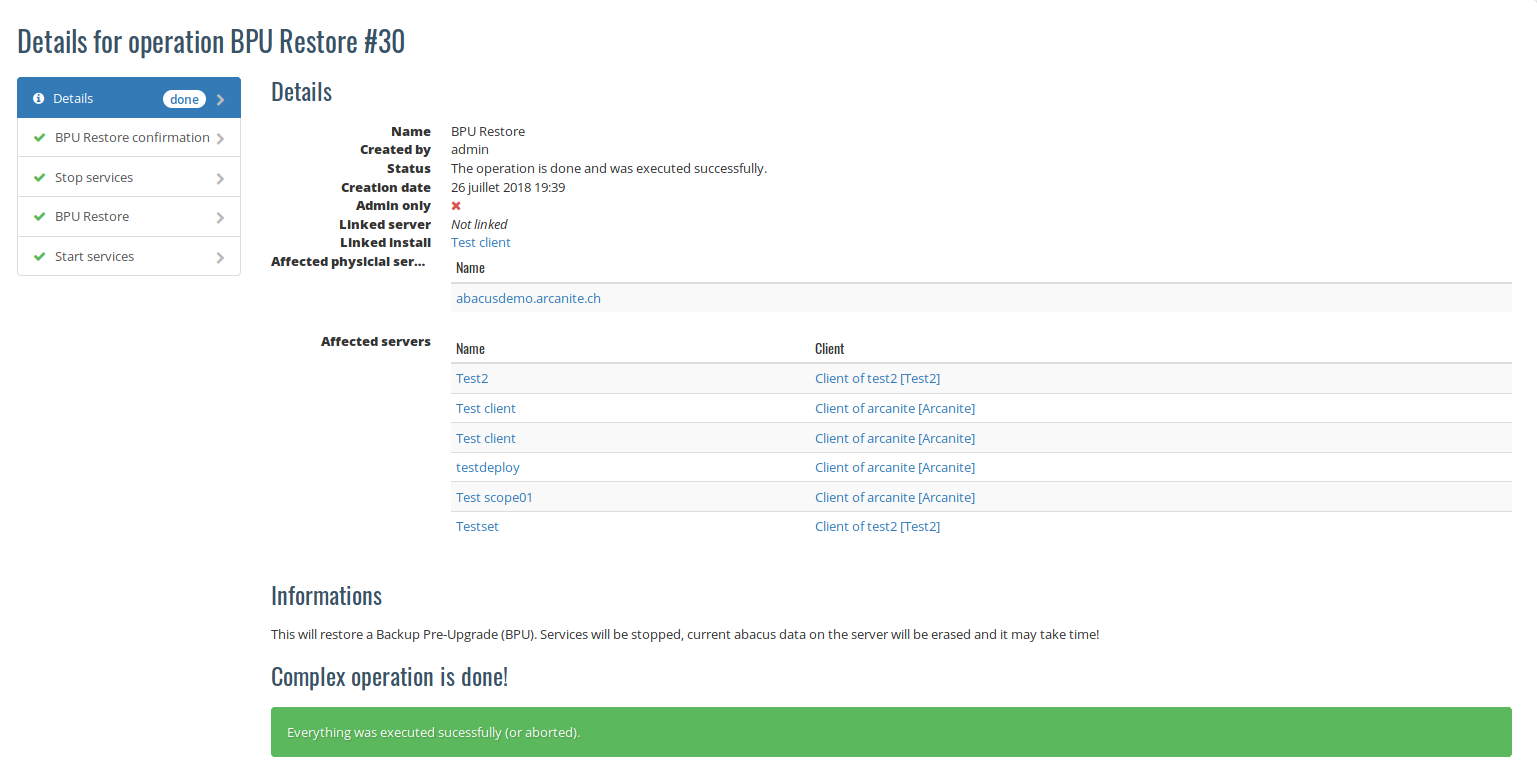
The page of a finished backup
When the restore operation is finished, you can log into your install and check that the restoration was successfull. If you restored a previous major version (e.g., 2018 to 2017, or 2018 since SP1 to 2018 before the SP1), please contact Arcanite technical support so we can fix your installation.