1. File browser
The file browser lets you access, edit, download and upload the remote files of an Abacus server. To open it, click on “Manage files” available within the action list at the bottom of your install page.
Warning
The file browser is here to help you manage files on the abacus server and nothing else.
You can break things with it. Be careful about what you do. If you break something you will have to fix it.
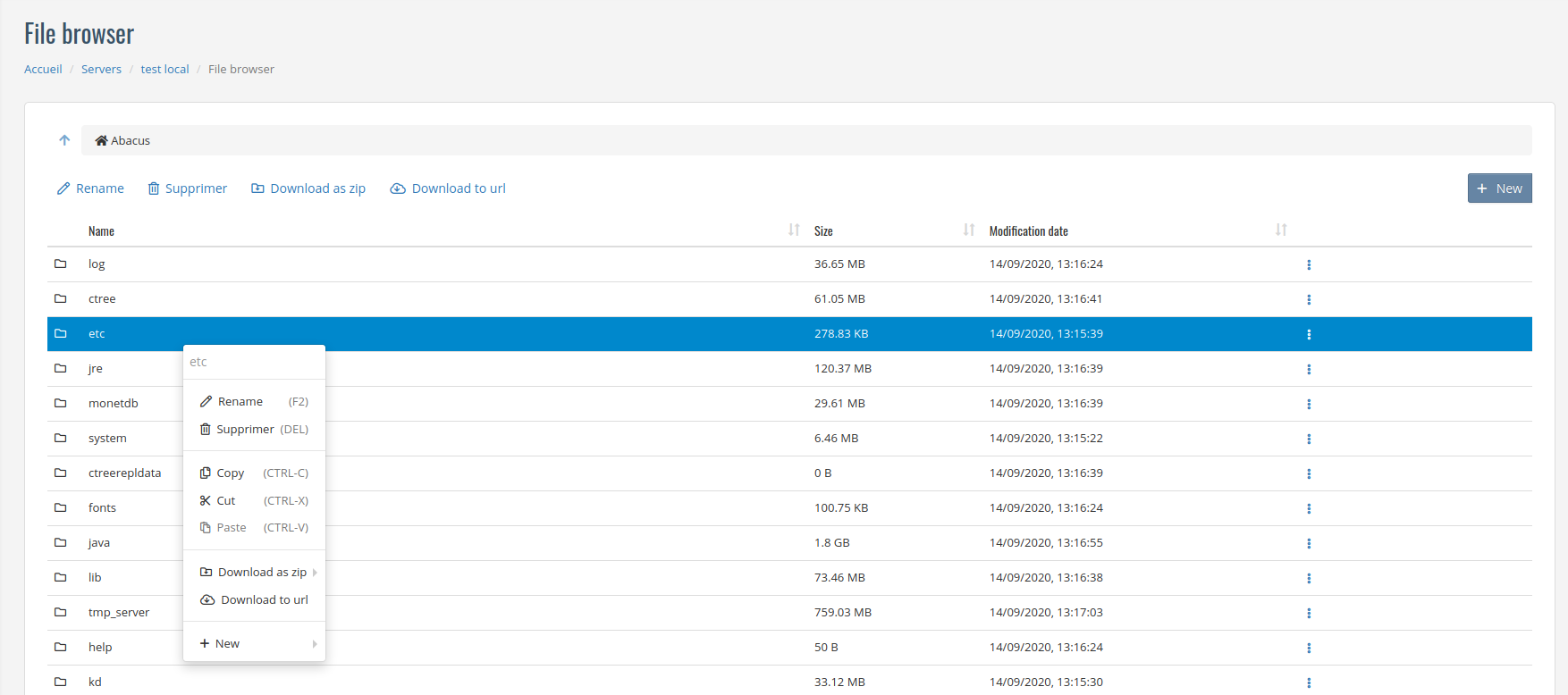
The online file browser includes the following features, among others:
Browse within the scope or abacus folder
Delete and rename a file right-clicking or selecting it
Upload new files
Create new folders
Download a file locally
Download a folder as a zip file (Deflated, no compression, Bzip2, LZMA)
Download files and folders to a specified url (FTP, FTPS, SFTP, HTTP, HTTPS and S3 are supported)
Upload file from a specified url (FTP, FTPS, SFTP, HTTP, HTTPS and S3 are supported)
Upload a zip file, extracting them in the current folder
Drag and drop files from the OS to upload them
Drag and drop files within this file browser.
Cut, copy and paste file and folders within this file browser.
Preview files by double-clicking it
Edit text file
Note
Compression type: When downloading a folder as a zip file, multiple choices are availables:
Deflated: the default zip compression. Recommended in most cases. (Compression time ~35 MB/s)
No compression: the zip file won’t compress anything. This can improve compression time and is recommended for big folders. (Compression time ~600 MB/s)
Bzip2: not recommended. Can result in smaller zip files, but compression time increases significantly. (Compression time ~8 MB/s)
LZMA: not recommended. Can result in smaller zip files, but compression time increases significantly. (Compression time ~3 MB/s)